In simple terms, today's tutorial on "how to fake call (incoming calls), using the call assistant app on your android smart phones" will do nothing else but to help you get out of tight (very tight) situations, where it is only an urgent phone call, that could save you from the moment. Let me give you some simple illustrations to help make better your understanding.


After installing, open it up the for the first time, and you are presented with this interface, which is where the whole fake thing can be setup from. There is the fake call, and fake sms options, whichever one you want to fake, the choice is yours to make.
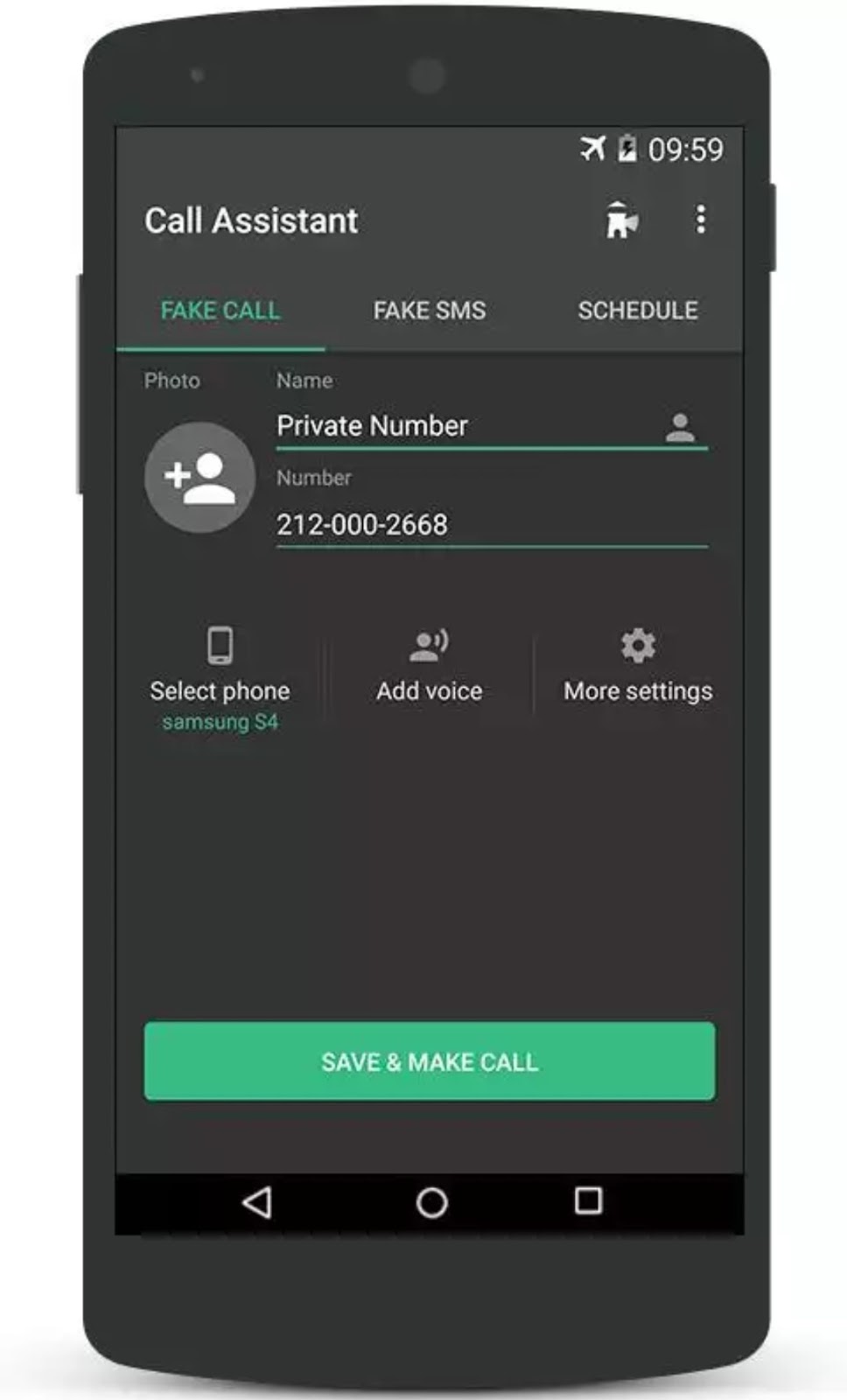

The "Select Phone" button allows you to make a choice from different caller interfaces. It ranges from different versions of android, to different models of Samsung devices.
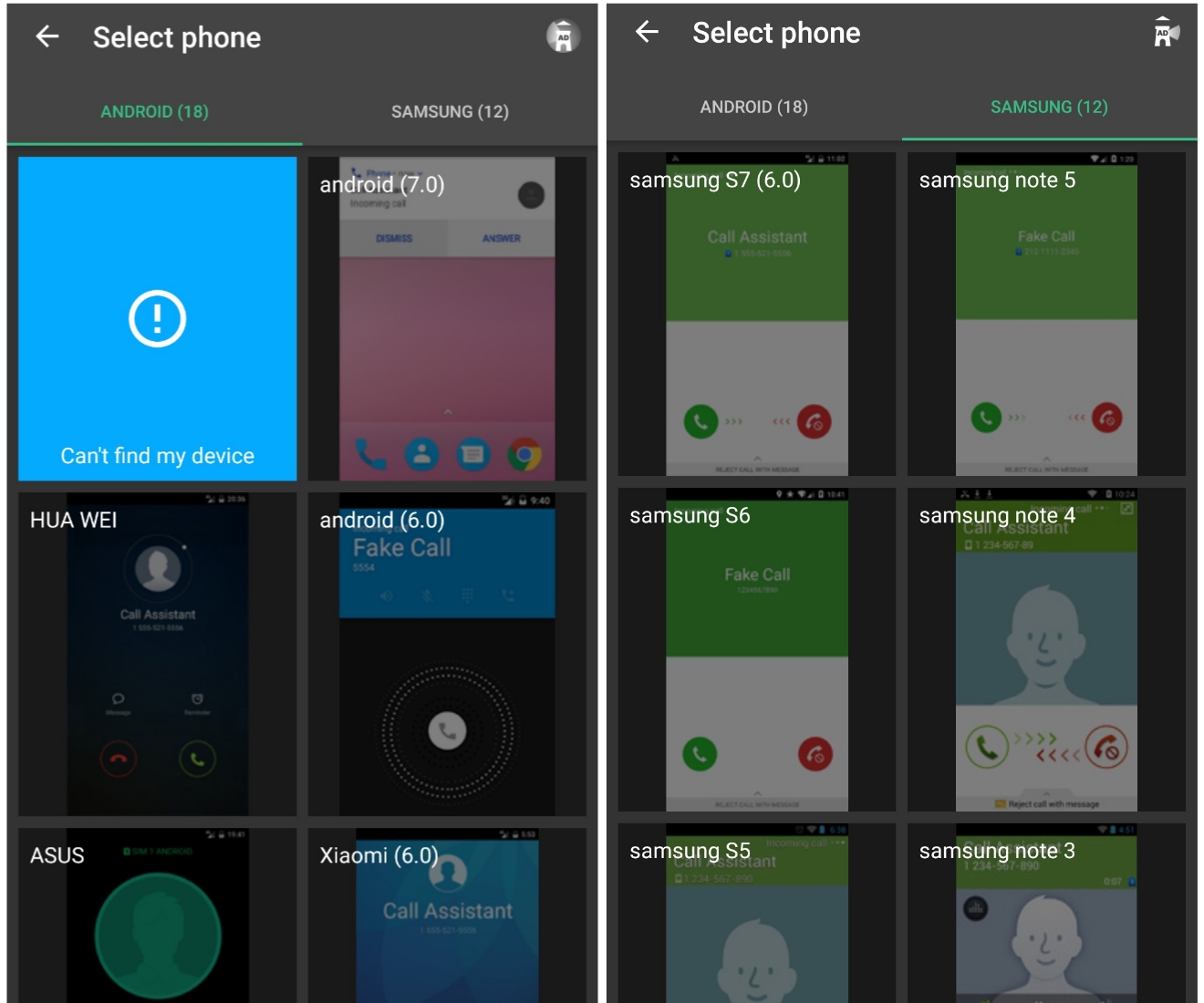
In case you couldn't find a perfect match for your device, you are as well given the options to take a screenshot of your device's caller interface and send to them, so that it could be added ASAP.
Then the "Add Voice" button allows you to add a custom pre-recorded voice to the call.
Then coming to "More Settings", you're given options to either flag the incoming call phone number as a private number, turn on/off vibrations, set the required ringtone, the repeat call interval, talk time in seconds to minutes, and the call type.
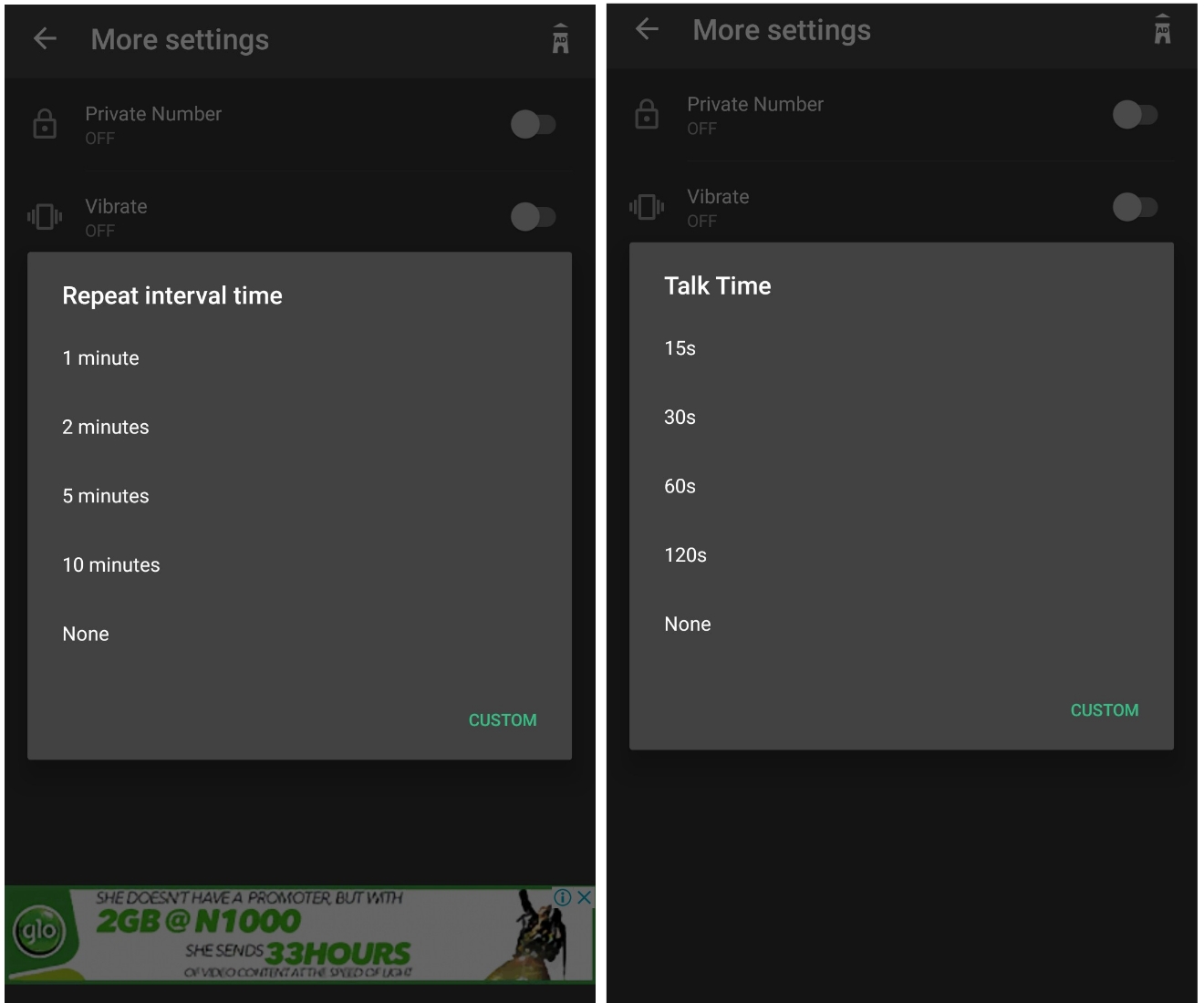
So after everything has been set to your preference, press the "Save and Make call" button, select the delay timer, and voila, you will receive an incoming call right into your mobile phone, depending on how much time as the delay time. So for the sake of this tutorial, i set mine to "Now".
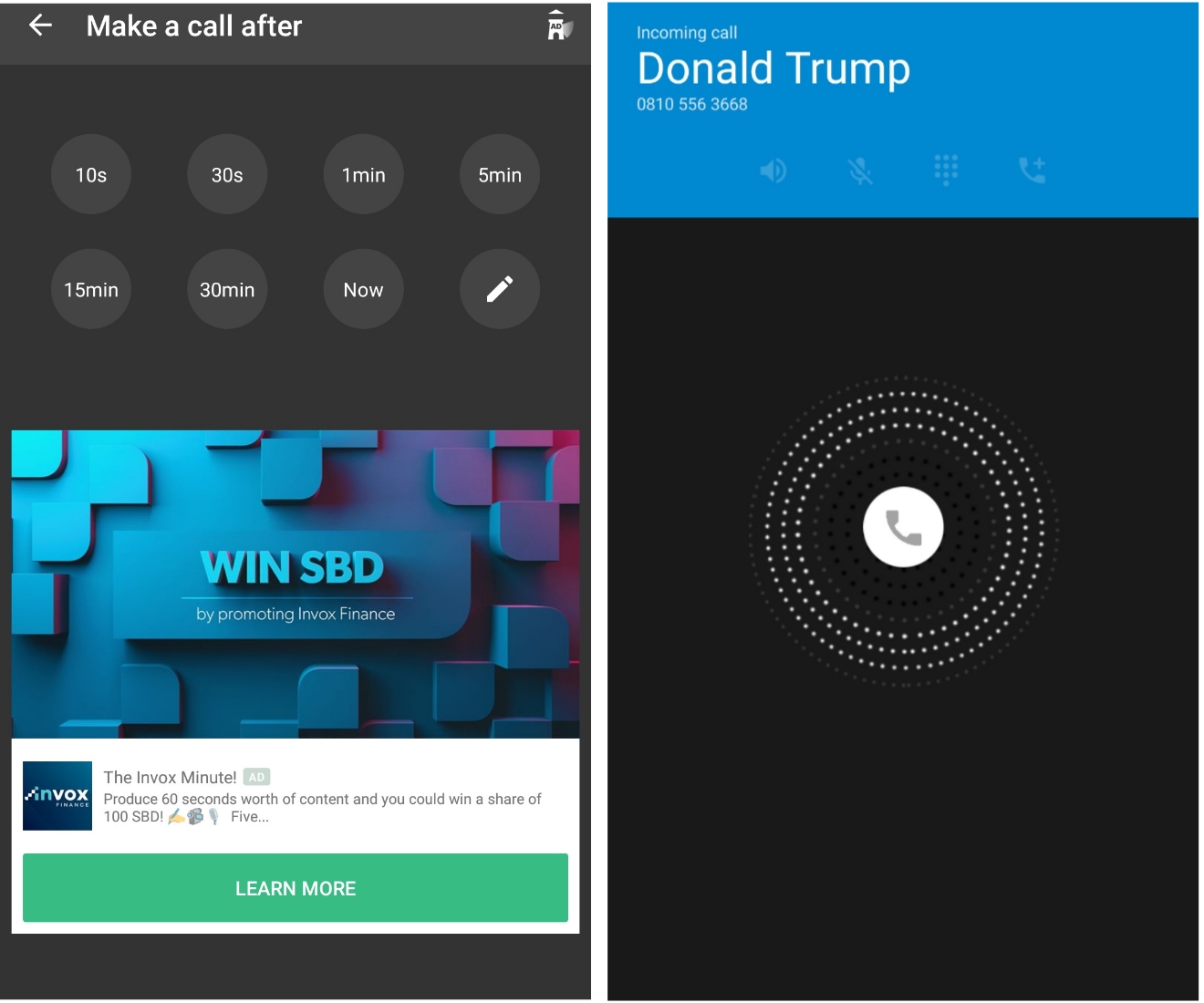
So guys, that is it for the fake call android app, please note that same settings also applies to the fake sms option.
Meanwhile tell us what you think about this app, and as well tell us how your experience has been with it, if you've been making use of it before now.
Cheers...emmanuelGodwin
Share If You Like It, and Subscribe to our daily Newsletter
- Say you went to visit a lousy and talkative friend, who just keeps talking and doesn't want you to go back to your place. Why not use the fake call app, to fake an urgent call (probably from your grandma, asking you to run home). And off you're gone. See, he wouldn't have any more reasons to keep you to himself/herself.
- The fake call app can as well be set in advance just like an alarm clock. Say you booked an appointment or date with someone who for no good reasons, you don't just think spending much time with him/her is a very good idea. All you have to do is set the fake call app right before leaving your house, put a timer on it, and as at the appointed time, the trigger goes off, and your leaving won't look in any way suspicious. Cool Right..?

Setting Up The Fake Call App On Your Android Device
So in setting up the fake call app, first things follows first, which is downloading and installing the app into your device, from google play store, which you can do from below.
After installing, open it up the for the first time, and you are presented with this interface, which is where the whole fake thing can be setup from. There is the fake call, and fake sms options, whichever one you want to fake, the choice is yours to make.
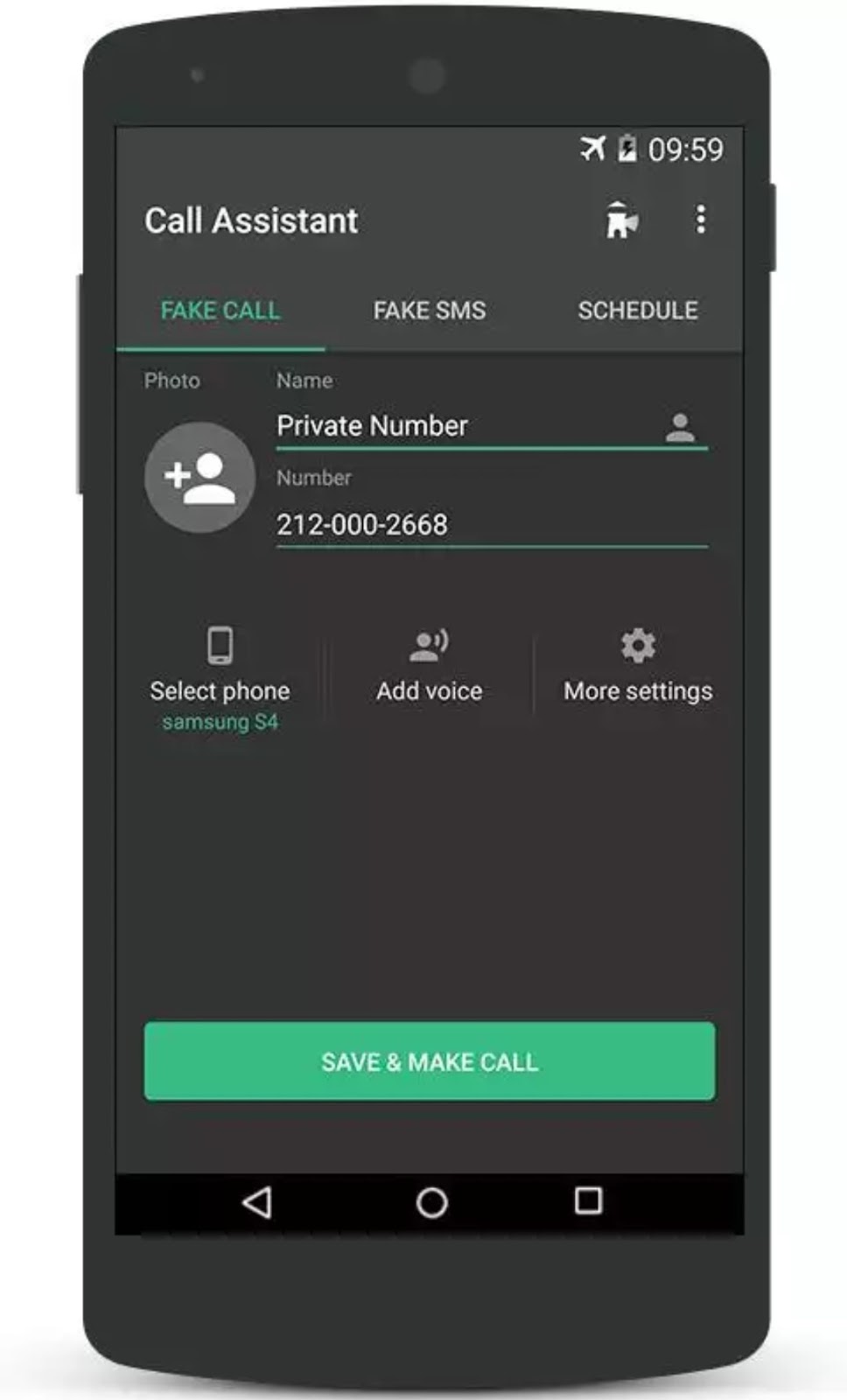
Making Use Of The Fake Call Android App
So in order to make our first fake call, i will just have to use any random phone number, and a name, a picture can as well be added, if you choose to.
The "Select Phone" button allows you to make a choice from different caller interfaces. It ranges from different versions of android, to different models of Samsung devices.
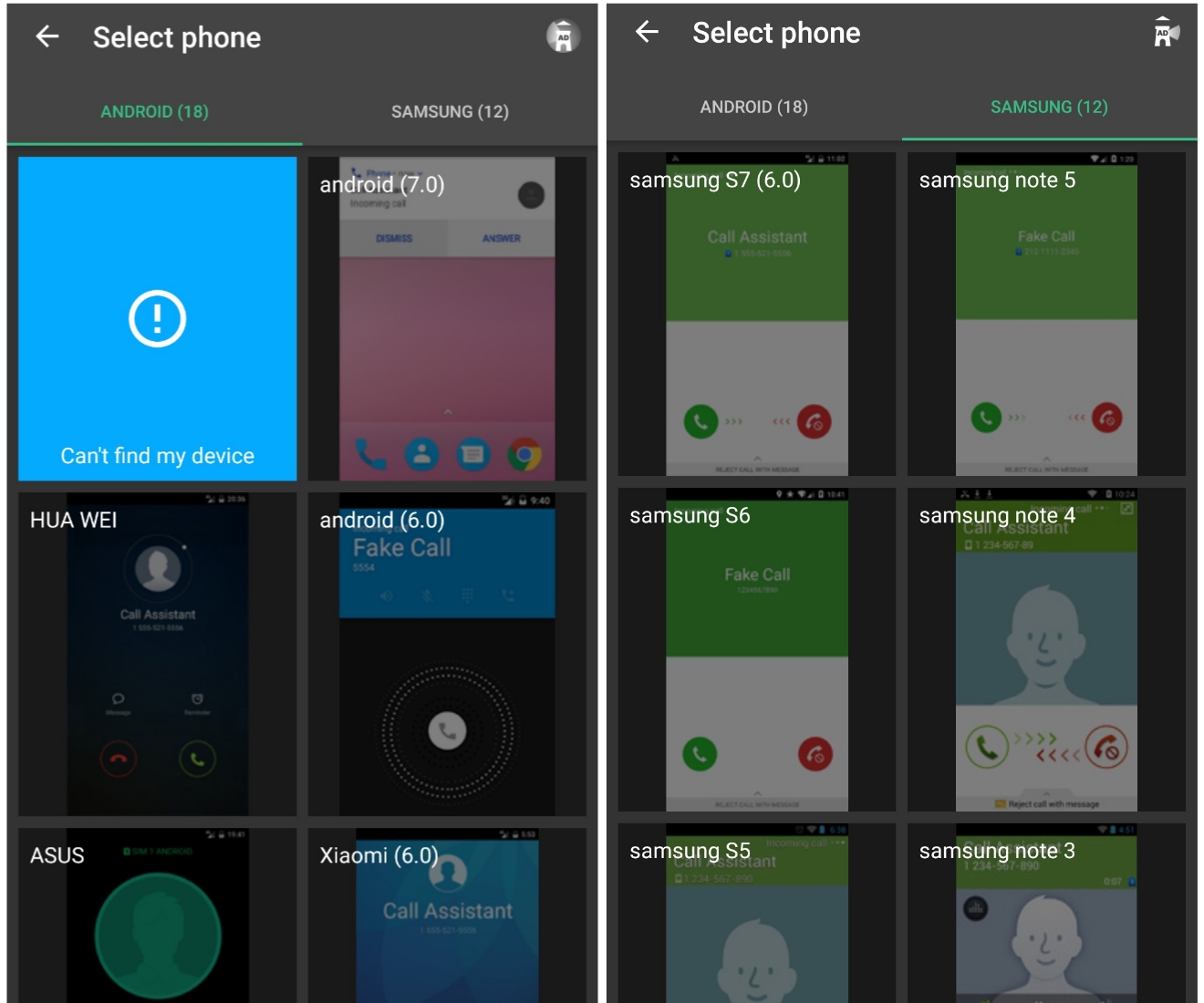
In case you couldn't find a perfect match for your device, you are as well given the options to take a screenshot of your device's caller interface and send to them, so that it could be added ASAP.
Then the "Add Voice" button allows you to add a custom pre-recorded voice to the call.
Then coming to "More Settings", you're given options to either flag the incoming call phone number as a private number, turn on/off vibrations, set the required ringtone, the repeat call interval, talk time in seconds to minutes, and the call type.
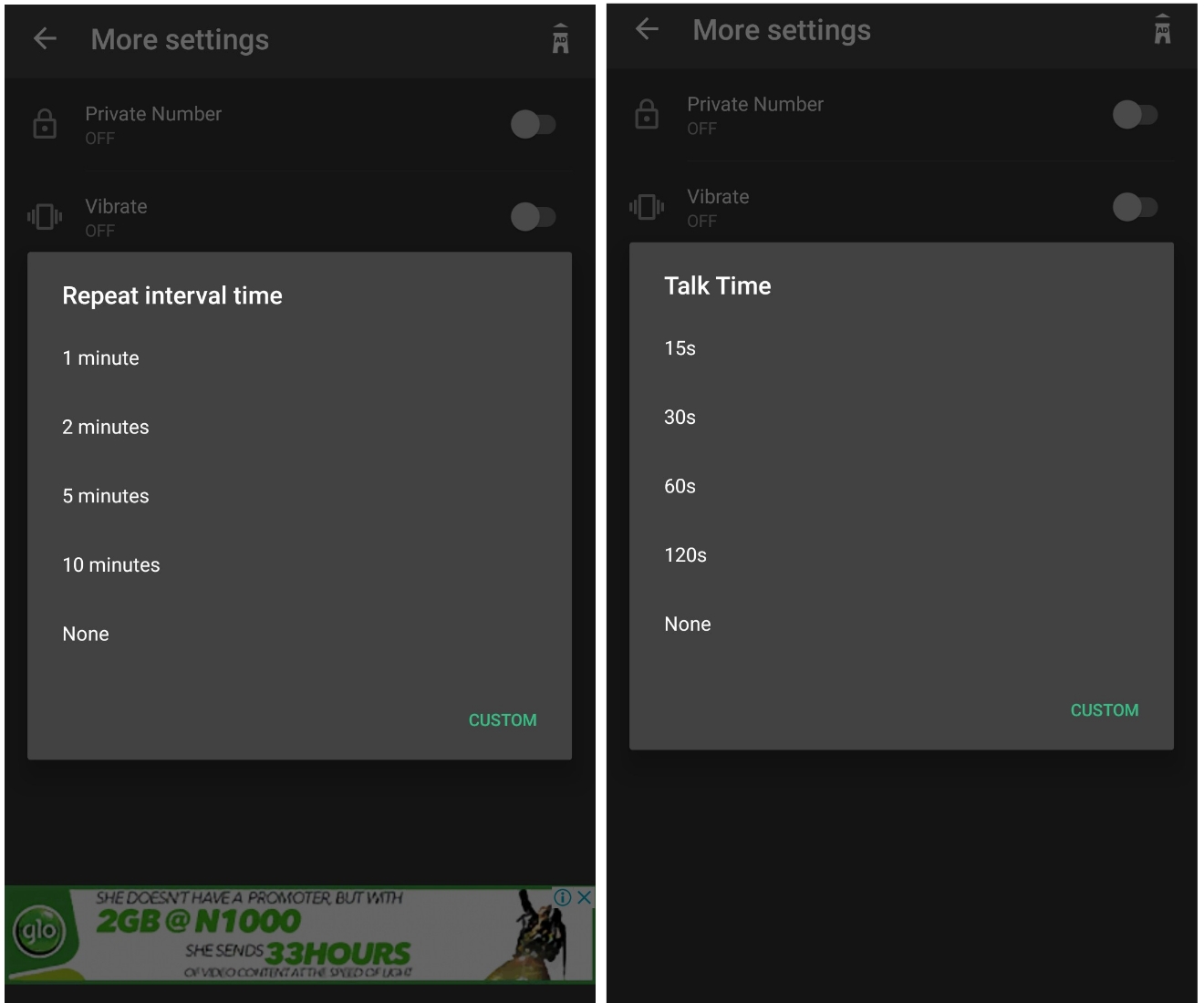
So after everything has been set to your preference, press the "Save and Make call" button, select the delay timer, and voila, you will receive an incoming call right into your mobile phone, depending on how much time as the delay time. So for the sake of this tutorial, i set mine to "Now".
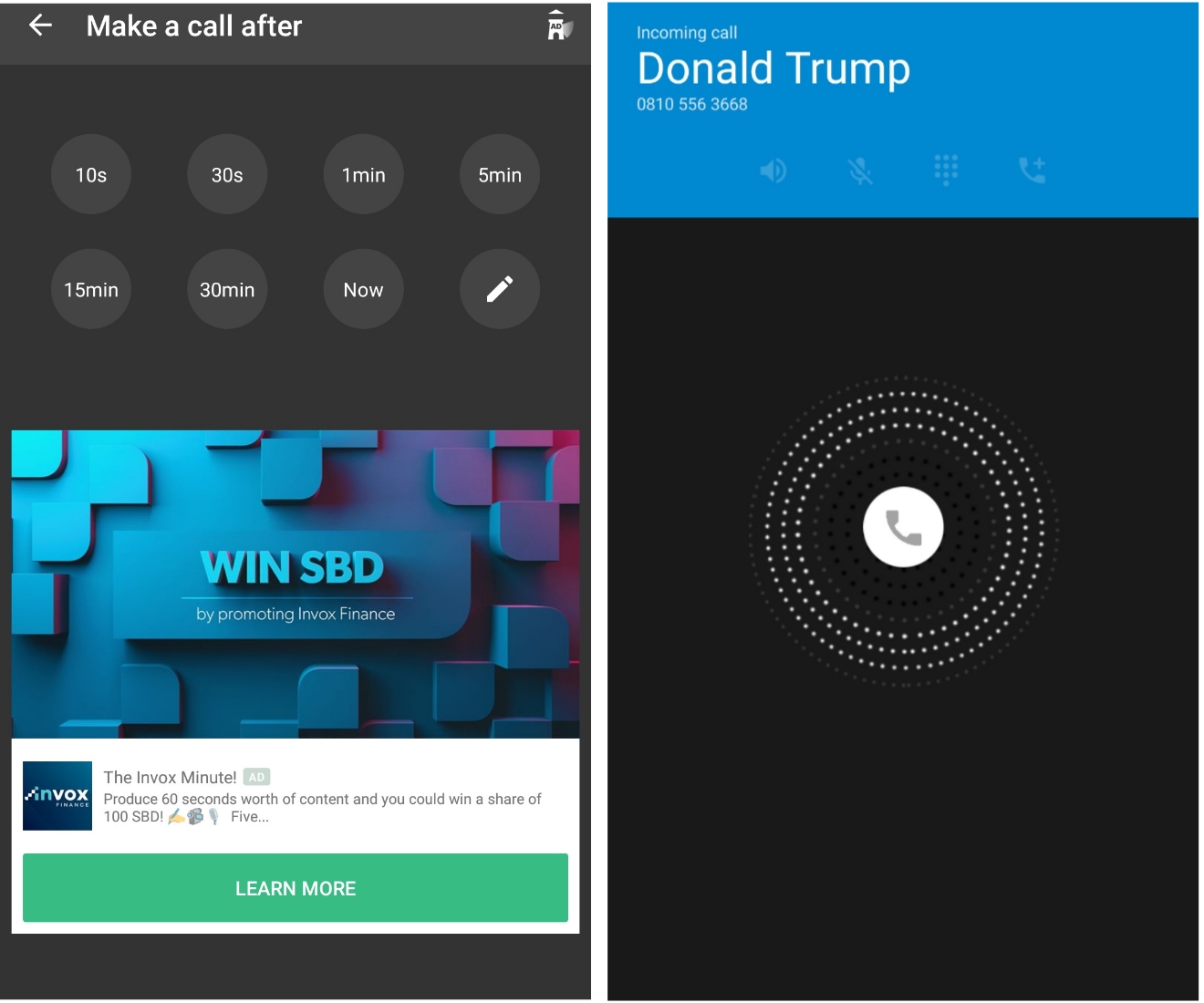
So guys, that is it for the fake call android app, please note that same settings also applies to the fake sms option.
Meanwhile tell us what you think about this app, and as well tell us how your experience has been with it, if you've been making use of it before now.
Cheers...emmanuelGodwin
Share If You Like It, and Subscribe to our daily Newsletter
One
 Reviewed by emmauelGodwin
on
Thursday, March 22, 2018
Rating:
Reviewed by emmauelGodwin
on
Thursday, March 22, 2018
Rating:
 Reviewed by emmauelGodwin
on
Thursday, March 22, 2018
Rating:
Reviewed by emmauelGodwin
on
Thursday, March 22, 2018
Rating:






No comments: